Introduction
Have you ever wondered how Excel files work behind the scenes? 📊 Welcome to the world of CSV files! With Python, we can read, write, and manipulate CSV files easily—without needing to open a spreadsheet!
1. What is a CSV File?
CSV (Comma-Separated Values) files store tabular data in plain text. Each row represents a record, and columns are separated by commas.
Example CSV content:
Name, Age, Profession
Alice, 25, Developer
Bob, 30, Designer
Charlie, 28, Data Scientist
2. Reading CSV Files
Let’s use Python’s built-in csv module to read a CSV file!
import csv
with open("data.csv", mode="r") as file:
reader = csv.reader(file)
for row in reader:
print(row) # Each row is a list!
This prints:
['Name', 'Age', 'Profession']
['Alice', '25', 'Developer']
['Bob', '30', 'Designer']
['Charlie', '28', 'Data Scientist']
Pro Tip: Use csv.DictReader() to read CSV files as dictionaries for better readability!
with open("data.csv", mode="r") as file:
reader = csv.DictReader(file)
for row in reader:
print(row["Name"], "is a", row["Profession"])
3. Writing to CSV Files
Want to add new data? Use csv.writer()!
with open("data.csv", mode="a", newline="") as file:
writer = csv.writer(file)
writer.writerow(["David", 35, "Engineer"])
This adds:
David, 35, Engineer
Tip: Use writerows() to write multiple rows at once!
4. Editing CSV Files
Python can also modify existing CSV files using pandas! 🐼
import pandas as pd
df = pd.read_csv("data.csv")
df.loc[df["Name"] == "Alice", "Age"] = 26
df.to_csv("data.csv", index=False)
This updates Alice’s age from 25 to 26!
5. Bonus: Handling Large CSV Files
If you’re working with huge CSV files (millions of rows), use pandas’ chunksize for efficient reading:
for chunk in pd.read_csv("big_data.csv", chunksize=1000):
print(chunk.head())
This reads 1,000 rows at a time, making it memory-efficient!
Conclusion
With Python, handling CSV files is easy and fun!
Read CSV files, Write & update CSV data Use pandas for advanced operations Handle large CSV files efficiently.
Happy coding!
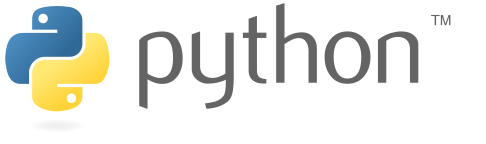

0 Comments:
Posting Komentar