Let’s Get This Database Party Started!
So, you’ve decided to install PostgreSQL? Congratulations! You’re officially on the path to becoming a database wizard. But before we get too excited, let’s be real—installing databases can be as frustrating as assembling IKEA furniture without instructions.
But fear not! This guide will walk you through installing PostgreSQL on Windows, Linux, and Mac step by step, without the usual technical headaches. Let’s dive in!
Installing PostgreSQL on Windows (Because Click-Next-Next is Life)
Windows users, rejoice! Installing PostgreSQL on Windows is as easy as downloading cat videos. Here’s how:
Step 1: Download the Installer
Go to the official PostgreSQL website and download the latest version for Windows.
Step 2: Run the Installer
- Open the
.exefile and click Next like a champ. - Choose the installation directory (or just go with the default).
- Select the components—keep
pgAdminchecked (it’s a handy UI tool). - Set a super strong password (and don’t forget it!).
- Click Next, Next, Finish—Boom! PostgreSQL is installed!
Step 3: Test the Installation
Open pgAdmin or the SQL Shell (psql) and type:
SELECT version();
If PostgreSQL responds instead of your PC catching fire, congrats! You did it!
Installing PostgreSQL on Linux (For the Terminal Lovers)
Linux users, you probably already know the power of sudo, but just in case, here’s the easy way to install PostgreSQL.
Step 1: Update Your System
First things first, update your package list (because old packages are so last season).
For Debian/Ubuntu:
sudo apt update && sudo apt upgrade -y
For CentOS/RHEL:
sudo yum update -y
Step 2: Install PostgreSQL
Now, install PostgreSQL with this one-liner:
For Debian/Ubuntu:
sudo apt install postgresql postgresql-contrib -y
For CentOS/RHEL:
sudo yum install postgresql-server postgresql-contrib -y
Step 3: Start PostgreSQL
Activate the PostgreSQL service:
sudo systemctl start postgresql
sudo systemctl enable postgresql
Step 4: Switch to PostgreSQL User
PostgreSQL runs under a special user called postgres. Switch to it:
sudo -i -u postgres
Step 5: Access PostgreSQL Shell
Once inside, type:
psql
If you see postgres=#, congrats—you’re officially inside PostgreSQL!
Installing PostgreSQL on Mac (For the Apple Enthusiasts)
Mac users, installing PostgreSQL is easier than ordering a caramel macchiato at Starbucks. Here’s how:
Option 1: Install via Homebrew (The Easy Way)
If you don’t have Homebrew installed, first install it with:
/bin/bash -c "$(curl -fsSL https://raw.githubusercontent.com/Homebrew/install/HEAD/install.sh)"
Now, install PostgreSQL:
brew install postgresql
Start PostgreSQL:
brew services start postgresql
Option 2: Install via PostgreSQL Installer (The GUI Way)
- Go to PostgreSQL’s official site and download the installer.
- Run the
.dmgfile and follow the Next, Next, Finish method. - Set up your password and let the installer do its magic.
Step 3: Verify Installation
Open Terminal and type:
psql --version
If PostgreSQL responds instead of your Mac overheating, you did it!
Troubleshooting (Because Something Always Goes Wrong)
If you run into problems, here are some common fixes:
PostgreSQL Service Won’t Start
Try restarting the service:
sudo systemctl restart postgresql # Linux
brew services restart postgresql # Mac
On Windows, try running pgAdmin as Administrator.
Forgot Your PostgreSQL Password?
Oops. Reset it using:
sudo -u postgres psql
ALTER USER postgres PASSWORD 'newpassword';
pgAdmin Not Connecting?
Check if the PostgreSQL service is running:
sudo systemctl status postgresql
If it’s inactive, start it with:
sudo systemctl start postgresql
What’s Next? (Now That You’re a PostgreSQL Jedi!)
You’ve successfully installed PostgreSQL—now what? Here are your next steps:
Create Your First Database:
CREATE DATABASE my_database;
Create a Table:
CREATE TABLE users (
id SERIAL PRIMARY KEY,
name VARCHAR(50),
email VARCHAR(100) UNIQUE
);
Insert Some Data:
INSERT INTO users (name, email) VALUES ('John Doe', 'john@example.com');
Retrieve Data Like a Boss:
SELECT * FROM users;
Now you’re officially on your way to mastering PostgreSQL!
Final Thoughts: You Did It!
Installing PostgreSQL might have seemed scary at first, but look at you now—one step closer to database mastery! Whether you're on Windows, Linux, or Mac, PostgreSQL is ready to store your data.
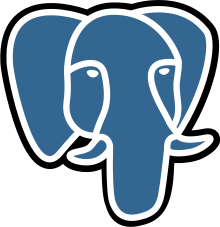

0 Comments:
Posting Komentar